June 7, 2024
 by Sudipto Paul / June 7, 2024
by Sudipto Paul / June 7, 2024

Packet loss causing slow service and network connectivity issues?
If you’re experiencing service interruptions, lags, and slow connections because of packet loss, consider using network monitoring software to diagnose, detect, and solve network issues. We’ve also gathered these nine tried-and-tested ways to fix packet loss.
But, before you fix packet loss, here's how you can do a quick packet loss test.
Source: CloudTalk
Checking network configuration is the first step toward fixing packet loss. Before trying other troubleshooting methods, go for the steps below.
Network switches and Wi-Fi routers often create cached data, especially when they operate for hours without breaks. Consider clearing cached memory to fix packet loss in such scenarios.
Wireless devices sometimes interfere with wired connections and Wi-Fi signals. Placing these devices near Ethernet cables causes electromagnetic fields to interfere with the data flow. To eliminate all interference sources, you can:
A greater distance or a wall between a router and your devices results in low Wi-Fi coverage, which may lead to packet loss over a wireless network.
Some users also experience packet loss because of out-of-date operating systems (OS), firmware, or patches. Try the following if you haven’t updated the device’s OS and programs in a while.
Run-down network hardware may cause packet loss because it uses older network protocols and contains more bugs than its newer counterparts.
A router’s QoS settings assigns more network traffic bandwidth to the apps of your choice. Turning on QoS helps you stop packet loss by organizing network resources for resource-intensive applications.
You may also experience packet loss when you run multiple behind-the-scenes tasks that consume a lot of bandwidth. In these scenarios, try to free up bandwidth by:
Remote employees may experience packet loss when cyber attackers take control of routers and launch packet drop attacks. Organizations must adopt the following preventive measures to stop cyber security threats.
NinjaOne is the best network monitoring tool, as per G2’s Spring 2024 Grid® Report. It helps IT teams identify and remediate vulnerabilities, manage endpoints and patches, meet recovery time objectives (RTO), and recover from ransomware with single-pane backup.
“NinjaOne streamlines many repetitive system admin tasks, allowing us to create a predictably configured fleet of end-user computers with task automation and policies. It allows us to easily run scripts on a single or group of computers. The interface is simple and intuitive, and it took new support members a matter of hours to get accustomed to it.
With new features also being added regularly, it's reassuring to know we haven't just purchased a static product, but a set of tools that has the potential to grow with the business.
The built-in remote control tool is also great, and we have started using it more than Teamviewer now. We have it configured to a point now where it's really looking after itself, and beyond some spot checks that we carry out weekly, there's little for us to maintain regularly.
The support team is quick and knowledgeable. NinjaOne is one of the best remote monitoring and management tools in the market at competitive license costs.”
- NinjaOne Review, Samir B.
Check out these helpful tips and tricks from real users on fixing packet loss. These insights are sourced from Reddit and have been fact-checked and edited for clarity.
"If you think you have packet loss, try ping google.com -n 100 from a Windows command prompt to send 100 ICMP echo requests to google.com. It’ll ping 100 times and show details like the number of packets sent, received, and lost. You can also ping your local gateway or router’s IP address (example: ping 192.168.1.1 -n 100) to understand if packet loss is happening with the local network."
Packet loss means that a small data unit or network packet fails to travel across a network, between a router and a device, or through servers and nodes because of network anomalies and inconsistencies.
Network congestion, software bugs, network hardware issues, overloaded devices, and damaged cables are some of the common reasons for packet loss.
Packet loss affects day-to-day operations, results in lost productivity, and creates poor user experience. Applications using real-time packet processing, such as video calling, voice over internet protocol (VoIP), gaming, and audio conferencing, experience dropped connections and glitches because of data transmission or network congestion errors.
Open the Command Prompt on your laptop or desktop computer. As you type the command, replace ‘destination_address’ with the domain name or IP address of the server you wish to test. You’ll be able to see the packet loss percentage after sending a few pings to the internet control message protocol (ICMP).
Packet loss can happen to anyone, including gamers, power users, and business entities. When it occurs, you’ll likely experience slow loading times, unclear audio, constant buffering, lagging, and interruptions. Try the nine steps above to rule out the reasons for packet loss and find the real culprit so you can implement a real solution.
You can also try business VPN tools to reduce packet loss, secure your internet connection, and prevent online threats.
Sudipto Paul is a former SEO Content Manager at G2 in India. These days, he helps B2B SaaS companies grow their organic visibility and referral traffic from LLMs with data-driven SEO content strategies. He also runs Content Strategy Insider, a newsletter where he regularly breaks down his insights on content and search. Want to connect? Say hi to him on LinkedIn.
Technology has made the world a smaller place.
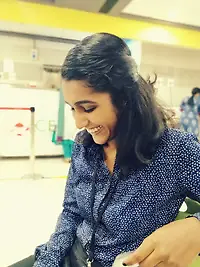 by Keerthi Rangan
by Keerthi Rangan
Long-distance foot races, like marathons, are intriguing, aren't they?
 by Sudipto Paul
by Sudipto Paul
A decade ago, nobody could have imagined that buffering would become a distant dream or that...
 by Washija Kazim
by Washija Kazim
Technology has made the world a smaller place.
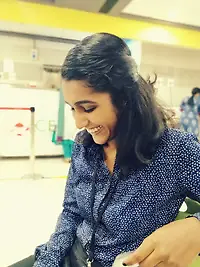 by Keerthi Rangan
by Keerthi Rangan
Long-distance foot races, like marathons, are intriguing, aren't they?
 by Sudipto Paul
by Sudipto Paul


